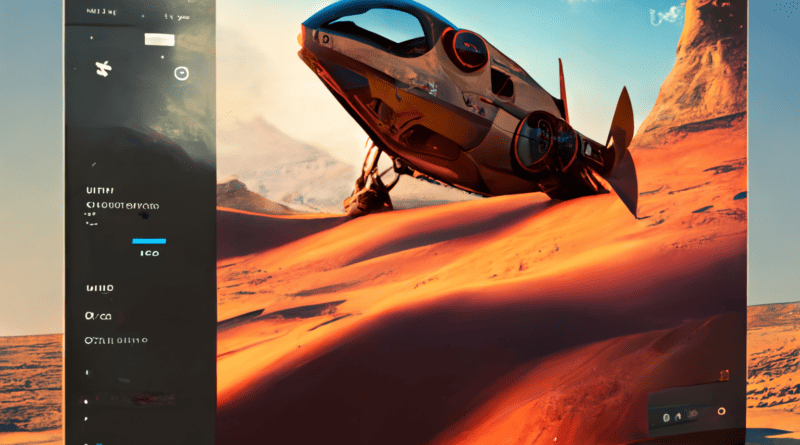Windows 7: End-of-life …and beyond?
Windows 7 was a popular operating system released by Microsoft in 2009, but after 10 years of service, Microsoft officially ended support for the operating system on January 14, 2020.
This means that Microsoft will no longer provide technical support, software updates, or security updates for Windows 7, leaving computers running the operating system vulnerable to security threats.
Despite the risks, many users continue to use Windows 7 for various reasons, including familiarity, compatibility, cost, performance, and resistance to change.
In this article, we’ll explore the consequences of Windows 7 end-of-life, how to keep Windows 7 safe after support ends, and why upgrading to a newer operating system may be the best course of action.
The key takeaways
- Microsoft ended support for Windows 7 on January 14, 2020, meaning that the operating system no longer receives security updates or technical support.
- Continuing to use Windows 7 after its end-of-life date poses significant security risks, and users are strongly encouraged to upgrade to a newer operating system or switch to alternative options to ensure the security and longevity of their computers.
- Despite the risks, many users continue to use Windows 7 for various reasons, including familiarity, compatibility, cost, performance, and resistance to change.
- Upgrading to a newer operating system like Windows 10 or switching to alternative options like Linux or macOS can help keep your computer safe and up-to-date.
- If you choose to continue using Windows 7, there are several steps you can take to keep your computer safe, including installing reputable antivirus software, keeping all software up-to-date, using a firewall, and avoiding risky online behaviour.
- The number of computers running Windows 7 is difficult to determine, but estimates suggest that millions of computers worldwide are still running the unsupported operating system.
- Ultimately, upgrading to a newer operating system or switching to alternative options is the best course of action to ensure the security and longevity of your computer.
The Big Questions
Can I still use Windows 7 after 2022?
Yes, you can still use Windows 7 after the end-of-life date on January 14, 2020. However, it’s important to note that Microsoft will no longer provide security updates, bug fixes, or technical support for the operating system after that date. This means that your computer will be more vulnerable to security threats and compatibility issues as time goes on. It’s recommended to upgrade to a newer operating system, such as Windows 10, or consider alternative options to ensure the security and longevity of your computer. If you choose to continue using Windows 7, it’s important to take precautions such as using antivirus software, keeping all software and drivers up-to-date, and using a limited user account for everyday tasks.
Can I still use Windows 7 after 2023?
Yes, you can still use Windows 7 after 2023, but it’s important to note that Microsoft ended support for the operating system on January 14, 2020. This means that Windows 7 will no longer receive security updates, bug fixes, or technical support from Microsoft. As a result, your computer will be more vulnerable to security threats and compatibility issues as time goes on.
While you can continue using Windows 7 after 2023, it’s not recommended to do so, especially if your computer is connected to the internet or other devices. This is because cyber attackers often target unsupported operating systems like Windows 7 to exploit vulnerabilities and gain unauthorized access to systems.
If you’re still using Windows 7 after 2023, it’s important to take precautions such as using antivirus software, keeping all software and drivers up-to-date, and using a limited user account for everyday tasks. However, upgrading to a newer operating system, such as Windows 10, or considering alternative options is recommended to ensure the security and longevity of your computer.
Can I still update Windows 7 to 10 for free?
No, the free upgrade offer from Microsoft to upgrade from Windows 7 to Windows 10 ended on July 29, 2016. After that date, you needed to purchase a valid Windows 10 license to upgrade your computer from Windows 7 to Windows 10.
However, if you still have a valid Windows 7 license, you can purchase a Windows 10 license from Microsoft or authorized resellers to upgrade your computer. Alternatively, some computer manufacturers offer upgrade options for eligible devices.
It’s important to note that before upgrading to Windows 10, you should check if your computer meets the minimum system requirements for Windows 10 and make sure that your software and drivers are compatible with the new operating system. Additionally, you should back up your important files and data before upgrading to avoid any potential data loss.
How many Windows 7 computers are still in use?
It’s difficult to determine the exact number of Windows 7 computers that are still in use, but according to some estimates, a significant number of computers were still running Windows 7 as of January 2022, two years after the end-of-life date.
In January 2022, NetMarketShare reported that Windows 7 still had a 12.88% share of the global operating system market, which indicates that millions of computers worldwide are still running the unsupported operating system. However, it’s worth noting that this number is steadily decreasing as more users upgrade to newer operating systems like Windows 10.
It’s important to remember that continuing to use Windows 7 after its end-of-life date poses significant security risks, and users are strongly encouraged to upgrade to a newer operating system or switch to alternative options to ensure the security and longevity of their computers.
Windows 7 support: Microsoft’s support policy for Windows 7
Information about Microsoft’s support policy for Windows 7, including mainstream and extended support timelines, service packs, and updates.
Windows 7 was one of Microsoft’s most popular operating systems, but as of January 14, 2020, it officially reached its end of support. This means that Microsoft will no longer provide security updates, software updates, or technical support for Windows 7. However, there are still some options for users who want to continue using Windows 7.
Mainstream Support and Extended Support
Microsoft offers two types of support for its operating systems: mainstream support and extended support. Mainstream support for Windows 7 ended on January 13, 2015, which means that Microsoft stopped adding new features and making design changes to the operating system. However, during this phase, Microsoft continued to provide security updates and fix bugs and issues.
Extended support for Windows 7 ended on January 14, 2020, which means that Microsoft is no longer providing any kind of support for the operating system. This includes security updates and technical support. Any issues or vulnerabilities discovered after this date will not be patched by Microsoft.
Service Packs and Updates
During the mainstream support phase, Microsoft released two service packs for Windows 7. Service packs are collections of updates, security fixes, and other improvements that are bundled together for easier installation. Service Pack 1 for Windows 7 was released in February 2011, while Service Pack 2 was never released.
Microsoft continued to release updates and security patches for Windows 7 during the extended support phase. However, as of January 2020, no new updates or security patches will be released.
Options for Continuing to Use Windows 7
While Microsoft no longer provides support for Windows 7, there are still some options for users who want to continue using the operating system. The first option is to continue using Windows 7 as is. However, this is not recommended as the lack of security updates could leave your computer vulnerable to cyberattacks and malware.
Another option is to purchase extended security updates from Microsoft. This is only available to enterprise customers with volume licensing agreements and is designed to give them more time to transition to a newer operating system.
The best option for most users is to upgrade to a newer version of Windows. Windows 10 is the current version of Windows and is fully supported by Microsoft. Upgrading to Windows 10 will ensure that you receive the latest security updates, software updates, and technical support from Microsoft.
How do I keep Windows 7 safe after support ends?
Keeping Windows 7 safe after support ends can be challenging, but there are a few things you can do to help protect your computer. Here are some steps you can take:
- Use antivirus software: While Microsoft will no longer release security updates for Windows 7, antivirus software can still provide some protection against malware and other security threats. Make sure your antivirus software is up-to-date and set to automatically scan your computer regularly.
- Keep your software up-to-date: Even if Microsoft no longer releases updates for Windows 7, other software vendors may still release updates that address security vulnerabilities. Make sure to keep all your software up-to-date, including your web browser, Adobe Flash Player, and Java.
- Use a limited user account: Using a limited user account for everyday tasks can help prevent malware from making system-level changes to your computer. This can limit the damage that malware can cause.
- Use a secure browser: Browsers like Google Chrome and Mozilla Firefox have built-in security features that can help protect against web-based attacks. Make sure to use a secure browser and keep it up-to-date.
- Consider switching to a newer operating system: Upgrading to a newer operating system like Windows 10 can provide better security and performance than using an unsupported operating system like Windows 7.
It’s important to note that these steps are not a substitute for upgrading to a newer operating system or switching to an alternative option. Continuing to use an unsupported operating system like Windows 7 poses significant security risks and may make your computer vulnerable to attacks.
Why do people still use Windows 7?
There are several reasons why people still use Windows 7 despite its end-of-life status. Here are some possible reasons:
- Familiarity: Many users are familiar with the interface and features of Windows 7 and prefer to stick with what they know.
- Compatibility: Some users may still have software or hardware that is not compatible with newer operating systems like Windows 10, making it difficult or impossible to upgrade.
- Cost: Upgrading to a newer operating system or purchasing a new computer can be expensive, especially for individuals and small businesses on a tight budget.
- Performance: Some users may find that Windows 7 performs better on older hardware than newer operating systems, making it a more practical choice for them.
- Resistance to change: Some users may be resistant to change and prefer to stick with what they know rather than adapting to a new operating system.
While these reasons may be understandable, it’s important to note that continuing to use an unsupported operating system like Windows 7 poses significant security risks and may make your computer vulnerable to attacks. Users are strongly encouraged to upgrade to a newer operating system or switch to alternative options to ensure the security and longevity of their computers.
End-of-Life Announcement
As a Microsoft Windows 7 user, it is important to be aware of the end-of-life announcement for this operating system. In this section, I will provide an overview of what end of life means for an operating system, the official announcement of Windows 7’s end of life, and the reasons why Microsoft decided to end support for Windows 7.
What is End-of-Life?
End of life refers to the date when an operating system is no longer supported by its manufacturer. This means that Microsoft will no longer provide technical support, security updates, or bug fixes for Windows 7 after the end-of-life date. This can leave users vulnerable to security threats and other issues.
Official Announcement
Microsoft announced that Windows 7 will reach its end of life on January 14, 2020. This means that after this date, Microsoft will no longer provide any updates or support for Windows 7.
Reasons for End of Life
Microsoft decided to end support for Windows 7 for a few reasons. One of the main reasons is that the technology used in Windows 7 is becoming outdated, and Microsoft wants to focus on developing and supporting newer technology. Additionally, Microsoft wants to encourage users to upgrade to a more secure and modern operating system like Windows 10. By ending support for Windows 7, Microsoft hopes to motivate users to upgrade and stay secure.
What End of Life Means for Windows 7 Users
As a Windows 7 user, it’s important to understand what happens when an operating system reaches its end of life. In this section, I will explain the risks associated with using an unsupported operating system, the possible consequences of not upgrading from Windows 7, and the end-of-life options for Windows 7 users.
Risks of Using an Unsupported Operating System
Using an unsupported operating system like Windows 7 after its end of life can expose users to several risks. Without regular security updates and bug fixes, the operating system becomes more vulnerable to malware, viruses, and other security threats. This can compromise personal and sensitive data stored on the computer, potentially leading to identity theft, financial loss, or other damages.
Possible Consequences of Not Upgrading
If you continue to use Windows 7 after its end of life, you may experience several consequences. First, you will no longer receive security updates or technical support from Microsoft. This means that any issues or vulnerabilities that arise will not be addressed by the manufacturer, leaving your computer at risk. Additionally, many third-party software vendors may stop supporting their products on Windows 7, leaving you with fewer options for software updates or new software.
End-of-Life Options for Windows 7 Users
As a Windows 7 user, you have several options when it comes to end-of-life. You can either continue to use Windows 7 without support, upgrade to a newer version of Windows, or switch to a different operating system altogether. It’s important to weigh the pros and cons of each option and choose the one that best meets your needs and preferences.
Upgrading from Windows 7
As a Windows 7 user, it’s important to consider upgrading to a newer operating system to stay secure and up-to-date. In this section, I will explain the different options for upgrading from Windows 7, the system requirements for upgrading to Windows 10, and the benefits of upgrading to Windows 10.
Options for Upgrading from Windows 7
There are several options for upgrading from Windows 7. One option is to upgrade to Windows 10, the newest version of the Windows operating system. Another option is to upgrade to Windows 8.1, an older version of Windows that is still supported by Microsoft. Finally, you can choose to switch to a different operating system altogether, such as Linux or macOS.
System Requirements for Upgrading to Windows 10
If you choose to upgrade to Windows 10, it’s important to ensure that your computer meets the minimum system requirements. These requirements include a 1 GHz or faster processor, 1 GB of RAM for 32-bit or 2 GB of RAM for 64-bit, 16 GB of free hard disk space for 32-bit or 20 GB for 64-bit, and a DirectX 9 or later graphics card.
Benefits of Upgrading to Windows 10
Upgrading to Windows 10 comes with several benefits. First, you will receive regular security updates and bug fixes, which will help keep your computer secure. Additionally, Windows 10 includes many new features and improvements, such as a more modern user interface, a virtual desktop feature, and improved multitasking capabilities.
Finally, by upgrading to Windows 10, you will be able to continue using the latest versions of software and take advantage of new features and functionality.
Upgrading to Windows 10
As a Windows 7 user, if I decide to upgrade to Windows 10, it’s important to understand the process and options available for upgrading. In this section, I will explain the different ways to upgrade to Windows 10, the cost of upgrading, and the steps involved in the upgrade process.
Ways to Upgrade to Windows 10
There are several ways to upgrade to Windows 10. One option is to purchase a new computer that comes with Windows 10 pre-installed. Another option is to purchase a standalone license for Windows 10 and perform a clean install on your computer. However, the most common and easiest way to upgrade to Windows 10 is to use the free upgrade offer from Microsoft.
Cost of Upgrading to Windows 10
If you choose to use the free upgrade offer from Microsoft, there is no direct cost for upgrading to Windows 10. However, there may be indirect costs associated with upgrading, such as the cost of purchasing new hardware to meet the minimum system requirements.
Steps for Upgrading to Windows 10
To upgrade to Windows 10, you can follow these general steps:
- Check that your computer meets the minimum system requirements for Windows 10.
- Back up any important data on your computer.
- Download the Windows 10 Upgrade Assistant from the Microsoft website.
- Follow the instructions provided by the Upgrade Assistant to upgrade your computer to Windows 10.
- After the upgrade is complete, ensure that your computer is running smoothly and that all hardware and software are working properly.
It’s important to note that the upgrade process may take some time, depending on your computer’s hardware and software configuration. Additionally, it’s a good idea to create a system image or recovery drive before upgrading to Windows 10, in case you need to revert to your previous operating system.
Alternatives to Upgrading
If upgrading to Windows 10 is not an option or if I simply prefer not to upgrade, there are other alternatives to consider. In this section, I will discuss some alternative options to upgrading from Windows 7.
Switching to a Different Operating
System One alternative to upgrading to Windows 10 is to switch to a different operating system altogether. Popular options include Linux and macOS. Linux is a free and open-source operating system that comes in many different flavours, each with its own unique features and user interfaces. macOS is the operating system used by Apple computers and is known for its stability and user-friendly interface.
Continuing to Use Windows 7
While continuing to use Windows 7 after the end-of-life date may not be the most secure option, it is still possible to do so. However, it’s important to take certain precautions, such as using antivirus software, keeping all software and drivers up-to-date, and using a limited user account for everyday tasks.
Using Virtualization
Another alternative to upgrading is to use virtualization software to run Windows 7 in a virtual machine on a newer operating system. This allows you to continue using Windows 7 applications while still maintaining the security and compatibility benefits of a newer operating system.
Replacing Hardware
If your computer is not capable of running a newer operating system like Windows 10, you may need to consider replacing some hardware components, such as the processor, RAM, or hard drive. This can be an expensive option, but it will allow you to upgrade to a newer operating system and continue using your computer for several more years.
It’s important to consider all of these alternative options carefully and weigh the benefits and drawbacks of each before making a decision. Ultimately, the best option will depend on your specific needs and circumstances.
Conclusion
As a Windows 7 user, an end-of-life date is a significant event that requires attention and action. In this article, I have explained the implications of the end-of-life date, the risks of continuing to use Windows 7 after the date, and the options available for upgrading or switching to alternative operating systems.
Final Thoughts on Windows 7 End of Life
It’s important to understand that the end-of-life date for Windows 7 means that Microsoft will no longer provide security updates, bug fixes, or technical support for the operating system. This leaves users vulnerable to security threats and compatibility issues. It’s therefore important to take action before the end-of-life date to ensure that your computer is secure and up-to-date.
Recommendations for Windows 7 Users
If you’re a Windows 7 user, my recommendation is to upgrade to Windows 10 or switch to an alternative operating system before the end-of-life date. Upgrading to Windows 10 is the easiest and most seamless option, while switching to an alternative operating system may require some adjustment and learning. However, it’s important to weigh the benefits and drawbacks of each option and choose the one that best fits your needs and circumstances.
Final Words
In conclusion, the end-of-life date for Windows 7 is an important event that requires attention and action. Whether you choose to upgrade to Windows 10, switch to an alternative operating system, or continue using Windows 7 with caution, it’s important to take action to ensure the security and longevity of your computer. By staying informed and taking proactive steps, you can continue to use your computer safely and efficiently for years to come.